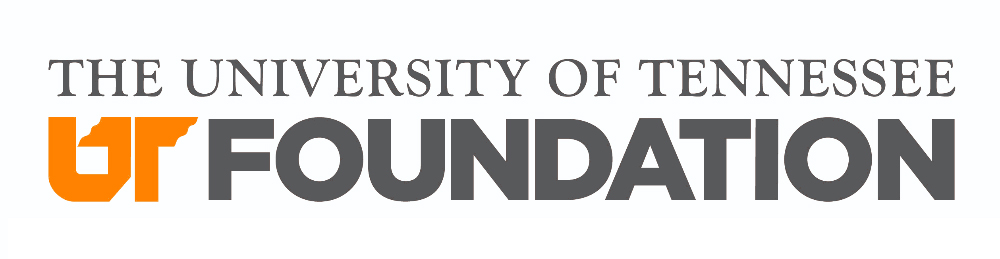UT Foundation Policies
10.1.7 Reporting
EFFECTIVE: 10/26/2018 · REVISED: 5/18/2022
Audience: Email Author, Communications Admin, Email Reporting
Accessing
Log into Encompass at your site below. If you’re unsure of the email address associated with your login, email [email protected].
| alumni.tennessee.edu/loginalumni.utc.edu/loginalumni.utk.edu/loginalumni.utsouthern.edu/login | advanceutia.tennessee.edu/loginalumni.uthsc.edu/loginalumni.utm.edu/login |
Hover over Email on the top menu and select Email Reporting.
Search All Emails
The flyout navigation is accessed through an icon of three parallel bars – located in the upper left on the email reporting landing page. Select All Email List. Use the search bar to search by email name. Click the email name to be taken to the Email Detail View.
Note: Segmented email campaigns will have a > symbol next the name in the All Email List. Click the > to expand the list of segments. Click the top-level campaign to see rolled-up reporting of all segments plus a list of individual email summaries below.
Filters and Opens by Device
- The default date range is the last thirty days but this filter can be modified to a range of your choosing.
- The earliest date you can set is 1/1/2018.
- The subscription category filter auto-completes and you can only select one category filter at a time. Click the Apply button in order to utilize the filter selections.
- Opens by Device will show the top 4 device types and then aggregate the remainder into the “other” percent which also includes unidentifiable devices.
- Device types include Mobile Phone, Mobile Device, Tablet, Desktop and Other.
- The Google mail app does not pass a user agent string so it can’t be classified.
Email Detail View
Metrics appear as they are received, in near-real time without refreshing the page. Click any of the key metrics to drill further down in email reporting.
Related: Reporting metrics definitions and reporting FAQs
Exports
Exports in Email Reporting give administrators the ability to store and distribute performance metrics.
PNG
Clicking the camera icon on the grey footer downloads a PNG file to your computer that is a scaled snapshot of the reporting content page you are viewing. The PNG is great for printing, sharing as is, or cropping for inclusion in reports.
CSV
Clicking the blue “Export Results” button on any drill down report will download a CSV file to your computer. Columns and values represent all data in the results grid. The export includes limiting values to any search terms applied. Recipient details (name, constituent ID, Encompass Member ID, class year) will be present in the CSV if the data is available in the results grid.