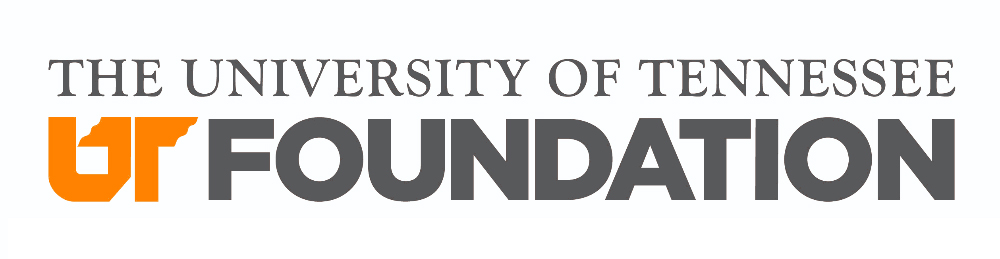EFFECTIVE: 10/26/2018 · REVISED: 5/18/2022
Audience: Event Admin
General Purpose
An Event Admin can add a placeholder for an upcoming event to the event calendar with a few pieces of information. The item will roll off the calendar after the event start date.
Accessing
Log into Encompass at your site below. If you’re unsure of the email address associated with your login, email [email protected].
| alumni.tennessee.edu/login | advanceutia.tennessee.edu/login |
| alumni.utc.edu/login | alumni.uthsc.edu/login |
| alumni.utk.edu/login | alumni.utm.edu/login |
| alumni.utsouthern.edu/login |
Click Content and navigate to the event calendar on the alumni website.
UTAA | UTC | UTHSC | UTIA | UTK | UTM
Instructions
- Click the calendar icon
- Event Name: Enter an event name. Limited to 75 characters.
- Event Listing/Calendar: Select the Listing or Calendar where you want the event to be displayed. Use Control or Shift to select multiple items.
- Set the Start/End Date and Time for when the event is taking place.
- Toggle to Advanced Mode to set time zone.
- Upload Image allows you to upload a thumbnail image. Not all news listing types supports this. Alt Text must be entered for an image.
- Event Type: Choose Calendar Announcement.
- Enter 2-3 sentences in the Event Summary.
- Click Create.